This vid contains tips that help Fix unknown error -54 while trying to sync your iPhone.
Here are some troubleshooting steps you can try if you’re getting the “Unknown error -54” when syncing your iPhone:
1. **Restart your iPhone and your computer.** This is often the quickest and easiest way to fix a lot of problems.
2. **Use a different USB cable.** If you’re using a third-party cable, try using the cable that came with your iPhone.
3. **Try a different USB port on your computer.** Not all USB ports are created equal. Try using a different port to see if that makes a difference.
4. **Update your drivers.** Outdated drivers can cause all sorts of problems, including the “Unknown error -54.” Make sure you have the latest drivers for your computer and your iPhone.
5. **Disable third-party security software.** If you have any third-party security software installed, try disabling it to see if that fixes the problem. Some security software can interfere with the syncing process.
6. **Reset your iPhone.** If you’ve tried all of the above and you’re still getting the “Unknown error -54,” you can try resetting your iPhone. This will erase all of your data, so be sure to back it up before you do this.
If you’ve tried all of the above and you’re still getting the “Unknown error -54,” you may need to contact Apple support for further assistance.
i. There are many reasons why your iPhone might say “Unknown error.” Here are a few of the most common reasons:
* A software bug.
* A hardware problem.
* A problem with your network connection.
* A problem with your iPhone’s settings.
* A problem with the app you’re trying to use.
If you’re getting the “Unknown error” message, the first thing you should do is restart your iPhone. If that doesn’t fix the problem, you can try the following troubleshooting steps:
* Check for a software update.
* Reset your network settings.
* Reset your iPhone to its factory settings.
If you’ve tried all of the above and you’re still getting the “Unknown error” message, you may need to contact Apple support for further assistance.
Here are some additional tips that might help you fix the “Unknown error” message on your iPhone:
* Make sure you’re using the latest version of iOS.
* Try using a different USB cable.
* Try connecting your iPhone to a different computer.
* Try restarting your modem and router.
* Try connecting your iPhone to a different network.
* Try updating the software for the app you’re trying to use.
* Try uninstalling and reinstalling the app you’re trying to use.
* Contact the developer of the app you’re trying to use for support.
If you’ve tried all of the above and you’re still getting the “Unknown error” message, you may need to take your iPhone to an Apple Store or authorized service provider for further assistance.
iii. There are a few reasons why your iPhone might not be syncing with your other iPhone. Here are a few of the most common reasons:
* **Your devices are not using the same version of iOS.** Make sure both devices are running the latest version of iOS. You can check for updates by going to Settings – General – Software Update.
* **Your devices are not connected to the same Wi-Fi network.** Make sure both devices are connected to the same Wi-Fi network.
* **Your devices are not authorized to sync with each other.** To authorize your devices, go to Settings – General – Reset – Reset Location & Privacy.
* **Your devices are not using the same Apple ID.** Make sure both devices are using the same Apple ID.
* **Your devices are not connected to a power source.** Make sure both devices are connected to a power source.
* **There is a problem with your network connection.** Try restarting your modem and router.
* **There is a problem with your iPhone.** If you’ve tried all of the above and you’re still having trouble, you may need to contact Apple support for further assistance.
Here are some additional tips that might help you sync your iPhones:
* **Restart your devices.** This is often the quickest and easiest way to fix a lot of problems.
* **Use a different USB cable.** If you’re using a third-party cable, try using the cable that came with your iPhone.
* **Try a different USB port on your computer.** Not all USB ports are created equal. Try using a different port to see if that makes a difference.
* **Update your drivers.** Outdated drivers can cause all sorts of problems, including syncing issues. Make sure you have the latest drivers for your computer and your iPhone.
* **Disable third-party security software.** If you have any third-party security software installed, try disabling it to see if that fixes the problem. Some security software can interfere with the syncing process.
* **Reset your network settings.**
* **Reset your iPhone to its factory settings.**
Learn more@ https://www.youtube.com/c/ITGuides/search?query=iPhone.
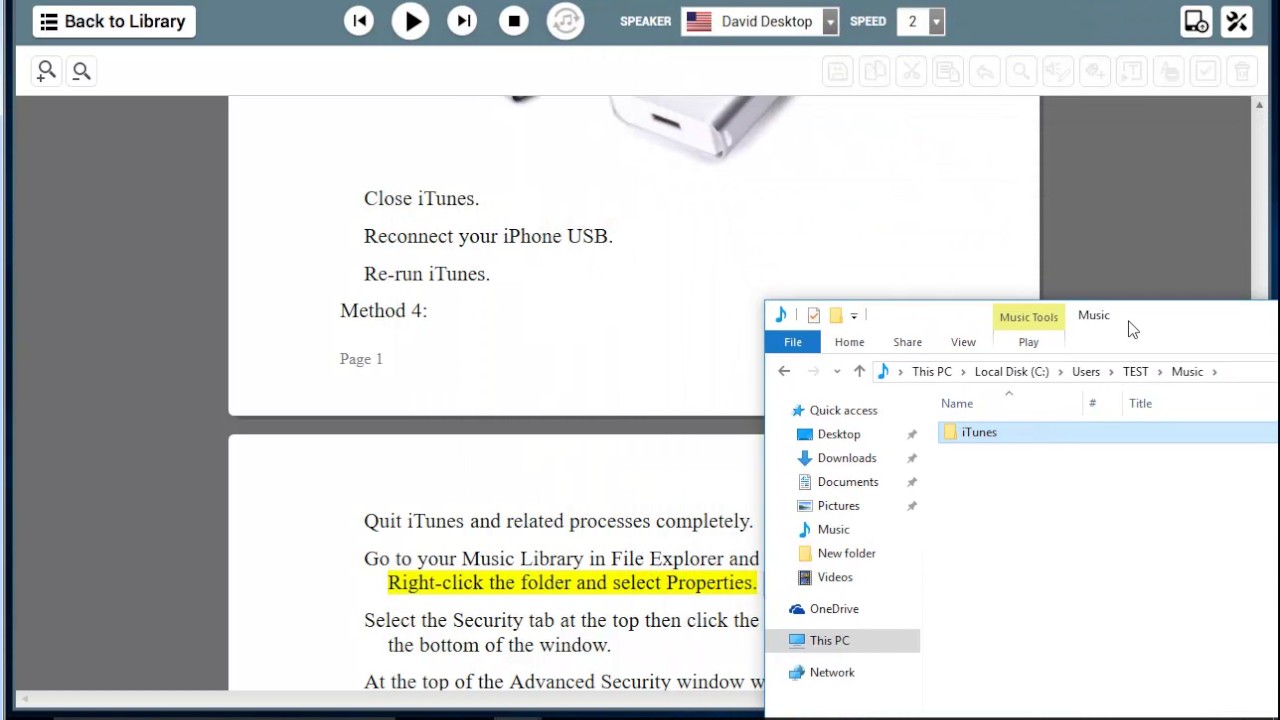


Comments