The Best Online Bookstore: https://amzn.to/4hlEMZp
Read iSecrets.
New magazine about gadgets and mobile technology.
http://app.appsflyer.com/id946420218?pid=YouTube&c=Description
Also check out the best iPhone audiobook library & player
http://app.appsflyer.com/id575898357?pid=eg_youtube
In this tutorial you will learn how to set up and configure Hotmail on iPhone running on iOS 7.
Hello, Hotmail users! You probably know what has happen to Hotmail and that it was merged with Microsoft Mail. However, if you want to add your Hotmail email to iPhone and configure it further, this can be easily done on iOS 7. Just follow our simple steps!
Don’t forget to check out our site http://howtech.tv/ for more free how-to videos!
http://youtube.com/ithowtovids – our feed
http://www.facebook.com/howtechtv – join us on facebook
.png)
Step 1. Go to “Settings” app, then find and tap “Mail, Contacts, Calendars” – the heart of all email accounts.
Step 2. Tap “Add Account”. iOS 7 has no “Hotmail” feature, but, since the Microsoft Mail and Hotmail are the same thing now and they are stored on same servers, just tap “Exchange”. Good!
Step 3. Now add your email, its password and description and tap “Next”.
Step 4. Attention! When it asks you for server address, simply tap “s.outlook.com” in a server field.
Step 5. As a username, just use again your email address. Tap “Next”.
Step 6. Everything works well and you’re now in the part of app menu where you can decide which parts of your Hotmail you want to sync with your iPhone. If you’re the type of person who prefers to keep everything in one place, like us, simply tap “Save” without tweaking anything. Some other users may prefer to sync only “Mail” with iPhone or only “Contacts” and “Reminders”. It’s up to you! Tap “Save” when you’re done.
Step 7. As you can see, your Hotmail account has just been added and it comes under the default “Exchange” title. Don’t let it full you. It’s as much of Hotmail as it always was:).
Step 8. When you tap “Exchange” now, you’ll be redirected to the screen where you can tweak your Hotmail settings on this iPhone and even delete your account. We’ve just decided that we don’t want to sync “Notes” with iPhone.
Step 9. Now, when you go back to home screen and tap the “Mail” app, you can see your newly added mail. It’s probably syncing and adding new unread emails to your iPhone now:)!
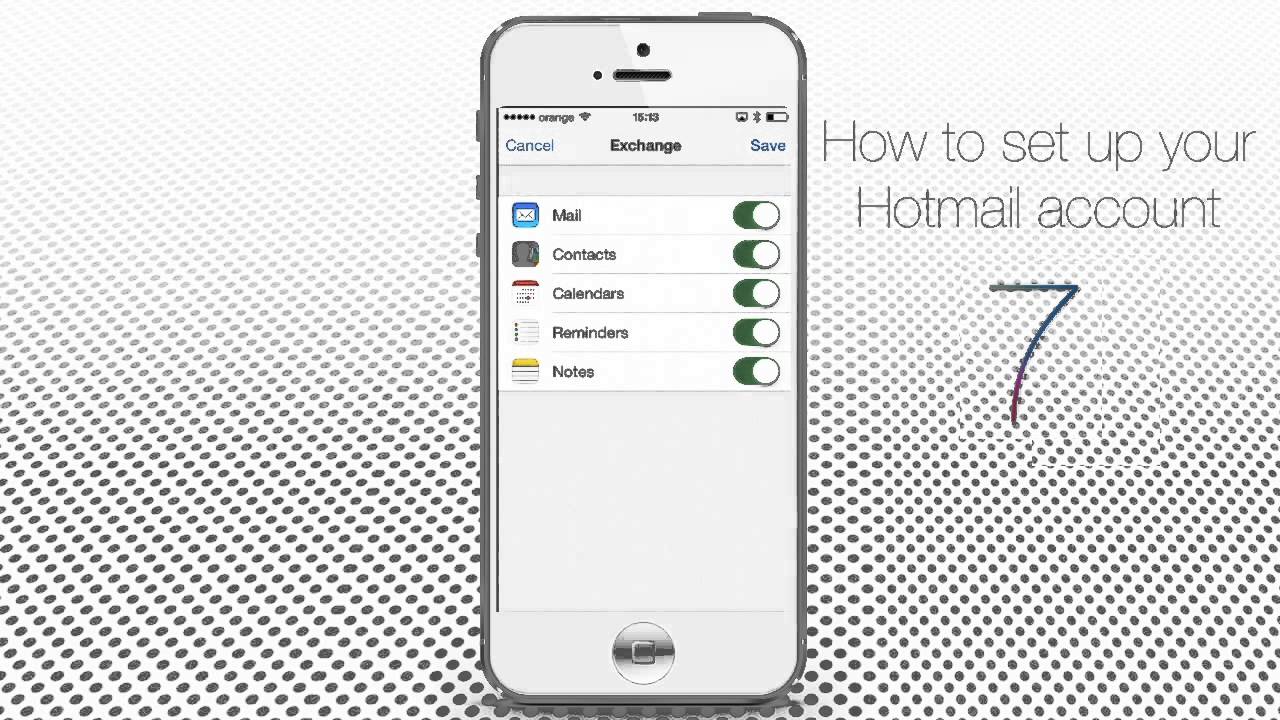


Comments