‘Like’ Hotmail UK on Facebook https://www.facebook.com/HotmailUK
You can now setup Hotmail on iPhone using Exchange Active Sync.
The steps are similar for the iPhone, iPod Touch and the iPad. On a device that supports only a single ActiveSync profile, make sure to back up the data on the device before configuring the ActiveSync profile for Hotmail access.
1.Tap on Settings. Under Settings, click on “Mail, Contacts, Calendar”.
2.Tap on “Add Account” in the Accounts page.
3.Tap on “Microsoft Exchange” to configure Hotmail access.
4.Enter your full Hotmail email address in both Email and Username fields. Leave Domain blank. Enter your password. In the Description field, enter a name, e.g. Hotmail. Please note that you may have to wait a few seconds after step 4 before the ‘Server name’ field appears.
5.Enter m.hotmail.com for the Server name and tap “Next”.
6.In addition to mail you can now sync your Hotmail contacts and calendar. Select which to sync and save.
Congratulations. You have now set up Hotmail on your iPhone.
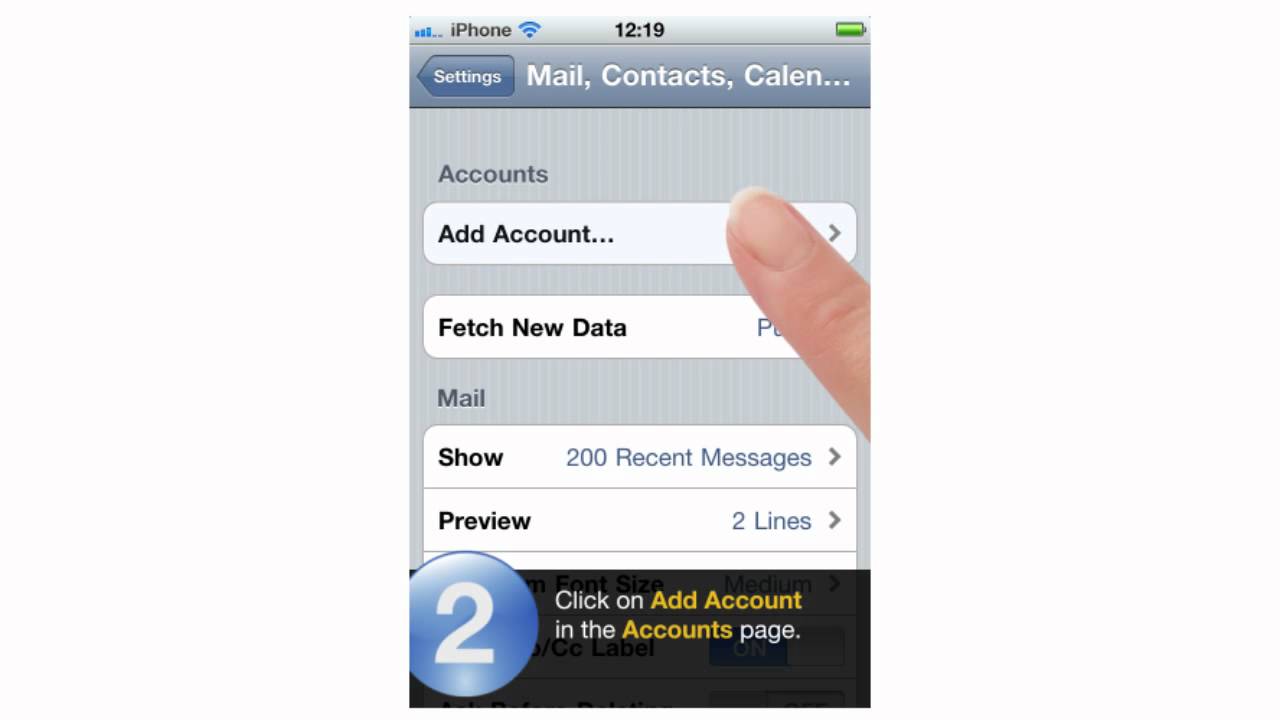


Comments